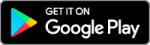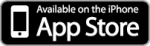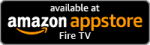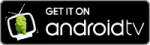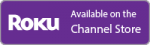Choose your Device Type
Amazon Fire Stick / TV
Instructions – Method 1 (Using Amazon’s Website)
- Go to www.amazon.com and sign in to your amazon account
- Search for “Tego TV” using the search bar
- Click on Tego TV in the search results
- Select device you want to deliver the app to and then click on the Deliver or Purchase icon (Don’t worry it’s free)
- Go to https://www.tegotv.com/registration and sign up for a Tego account if you don’t already have one
- Go to the home screen on your device and open Tego
- Sign in using your Tego account
Instructions – Method 2 (Download Directly on the Device)
- Search for “Tego TV” using the search icon
- Select Tego TV in the search results
- Select the Download or Get icon and wait for it to install
- Go to https://www.tegotv.com/registration and sign up for a Tego account if you don’t already have one
- Return to the home screen and open Tego
- Sign in using your Tego account
Android Mobile
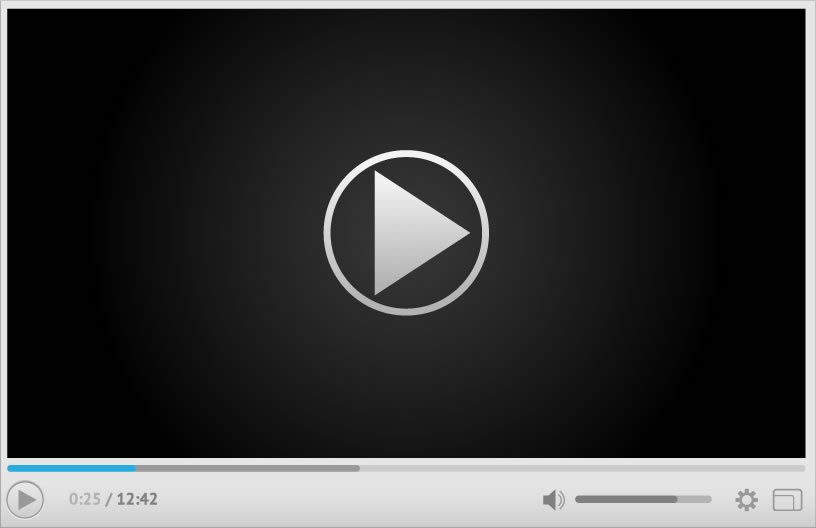
Instructions
- Open the Play Store app on your device
- Search for “Tego TV” using the search bar
- Tap on the Tego TV app in the search results
- Tap “Install” and wait for it to install
- Return to the home screen and open Tego TV
- Tap “Register for Free” and sign up for a Tego account if you don’t already have one
- Sign in using your Tego account
Android TV / Box
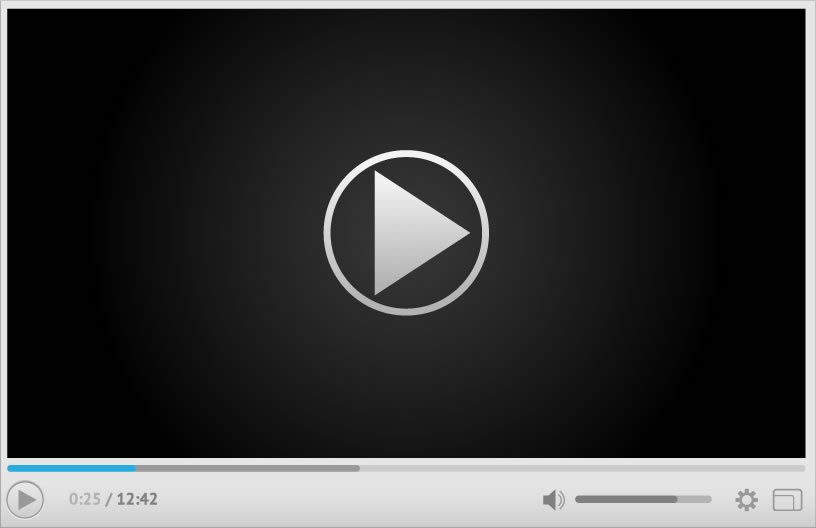
Instructions
- Open the Play Store app on your device
- Search for “Tego TV” using the search bar
- Select Tego TV in the search results
- Select the Install icon and wait for it to install
- Go to https://www.tegotv.com/registration and sign up for a Tego account if you don’t already have one
- Return to the home screen and open Tego
- Sign in using your Tego account
iPhone / iPad
Instructions
- Open the App Store app on your device
- Search for “Tego TV” using the search bar
- Tap on Tego TV in the search results
- Tap on the Cloud Download icon and wait for it to install
- Return to the home screen and open Tego
- Allow Notifications, to get updates on when Live Concerts and Events are about to be streamed
- Tap “Register” and sign up for a Tego account if you don’t already have one
- Sign in using your Tego account
Roku
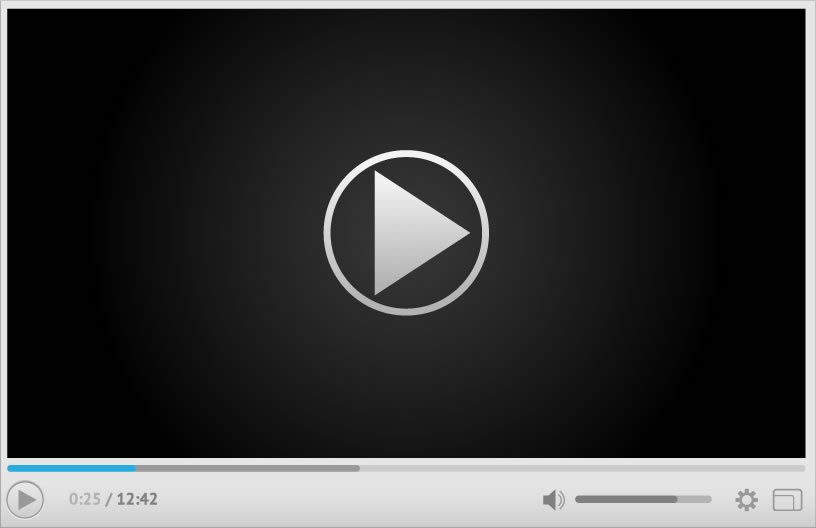
Instructions – Method 1 (Using Roku’s Website)
- Go to https://my.roku.com/add/tegotelevision and sign into your Roku account
- Add Tego TV to your Roku account
- Go to https://www.tegotv.com/registration and sign up for a Tego account if you don’t already have one
- Go to the home screen on your device and open Tego
- Sign in using your Tego account
Instructions – Method 2 (Download Directly on the Device) – Not Applicable to Caribbean Users
- Search for “Tego TV” using the search item in the menu
- Select Tego TV in the search results
- Select the Add Channel button and wait for it to install
- Go to https://www.tegotv.com/registration and sign up for a Tego account if you don’t already have one
- Return to the home screen and open Tego
- Sign in using your Tego account